← Home // Published 21st October, 2024
How to Publish a Google Doc to the Web
You might've already discovered the handy "Publish to Web" feature in Google Docs. It allows you to convert your Google Doc to a website, so others can view your document without needing edit access or a Google account.
If you haven't, that's OK — this short article will teach you how to publish a Google Doc to the web in a few quick steps. It also shows you how to enhance your published Google Doc website with Voltdocs.
Why Publish a Google Doc as a Web Page?
Publishing a Google Doc to the web has several benefits:
- Instant access: Anyone with the link can view your content without needing a Google account.
- Easy sharing: Share a single, permanent link with your friends, coworkers or audience.
- Real-time updates: Any edits to your Google Doc will be automatically reflected on the web page.
Whether it's for team communication, online documentation, or a quick website, this feature is extremely useful.
Step-by-Step Guide: How to Publish a Google Doc to the Web
Step 1: Share Your Google Doc
It only takes four quick steps to publish your Google Doc as a website:
- Open the Google Doc you want to publish.
- In the top-left corner, click on File.
- From the dropdown menu, select Share.
- In the Share menu, click Publish to web.
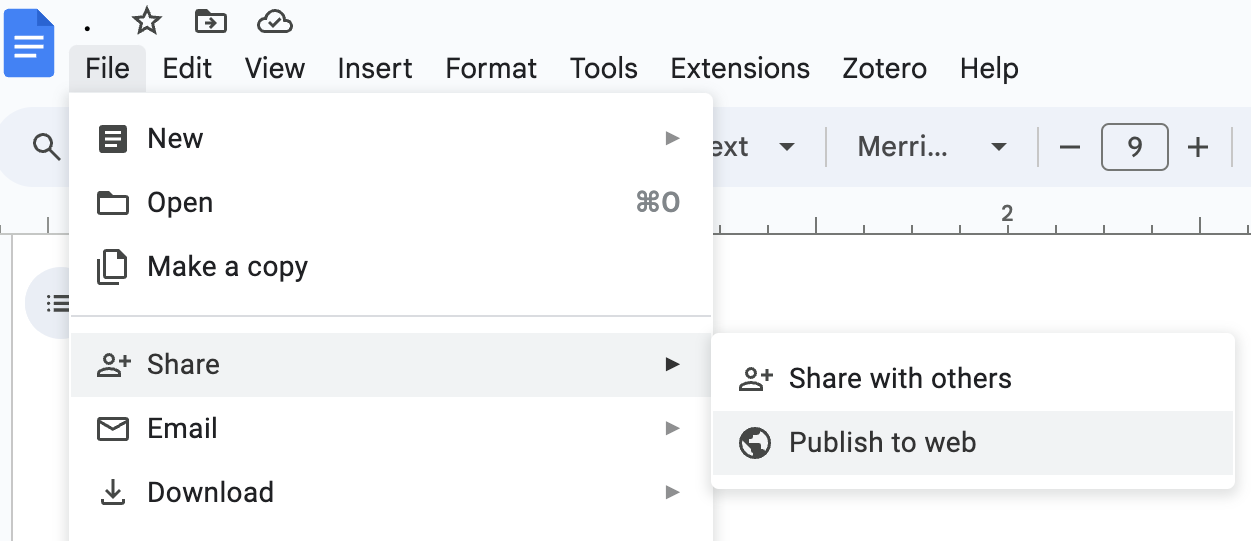
Navigate to File > Share > Publish to web to prepare to Publish your Google Doc as a website.
Once you've visited File > Share > Publish to web, you can configure some options before creating the link to your document.
Step 2: Click "Publish"
Before you click "Publish", you can adjust how your Google Doc is shared:
- You'll see a pop-up box with two tabs: Link and Embed.
- Link: Generates a public link to your Google Doc that you can share with others.
- Embed: Provides HTML code for embedding your Google Doc into another website.
- Select the Link tab and click the blue Publish button.
- A confirmation dialog will appear. Click OK to publish your Google Doc to the web.
That's it! Your Google Doc is live on the web.
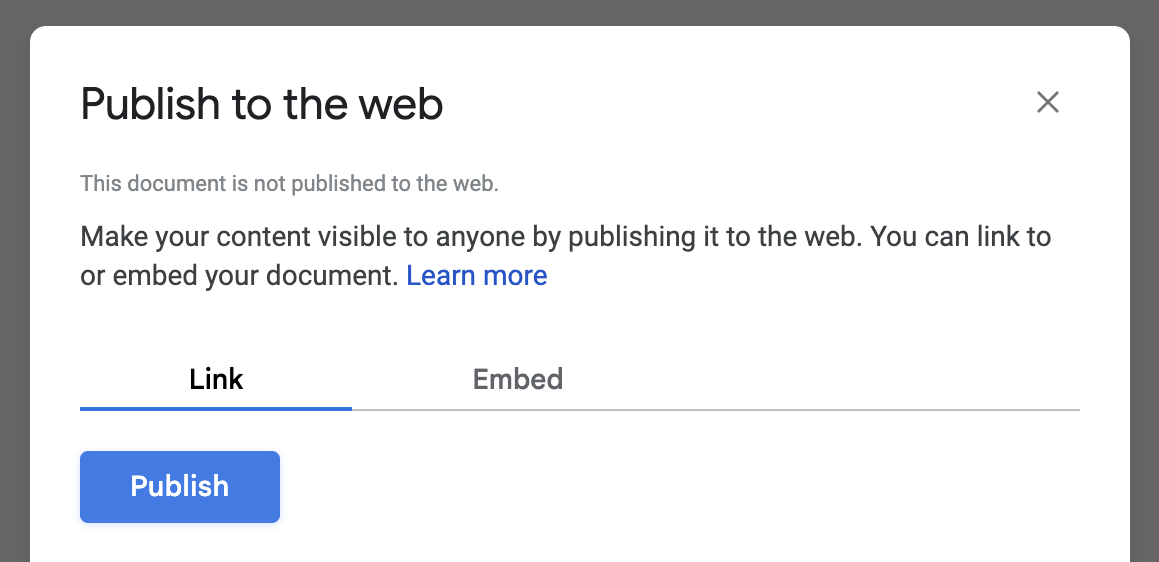
Click the blue Publish button to share your Google Doc as a website.
Your Google Doc is now publicly viewable and can be indexed by search engines, making it accessible to a wider audience.
Step 3: Copy and Share Your Link
The final step is to share your newly published web page:
- After clicking Publish, a unique URL will be generated.
- Copy the link and share it wherever needed – email, social media, or your website.

Copy the link to your Google Doc's webpage to share it wherever you want.
(Optional) Step 4: Enhance your published Google Doc with Voltdocs
Voltdocs takes your published Google Doc from Step 3 and makes it much better.
Voltdocs removes the ugly branding from the native Google Docs website, improves the mobile support for your documents, and expands your page's background color to fill the screen (see a full comparison here).
It takes 10 seconds to convert your Google Doc to a beautiful website with Voltdocs — just take your link from Step 3, and paste it into the link generator on our homepage.
Advanced Settings for Publishing a Google Doc
Google Docs provides a few settings to control how your Doc is shared and viewed:
- Auto-updating: If you edit the original Google Doc, the published version will reflect the changes automatically. This is ideal for living documents, like team notes or event schedules.
- Stop publishing: If you no longer want your document to be accessible, you can stop publishing it. To do this, go to File > Share > Publish to web and click Stop publishing.
Common Use Cases for Publishing a Google Doc to the Web
Here are a few scenarios where publishing a Google Doc to the web can be beneficial:
- Personal Websites: Easily create a personal website or share your Resume online.
- Public documentation: Publish guides, manuals, or how-to documents for easy access.
- Team collaboration: Share meeting notes, agendas, or plans with team members or stakeholders without requiring Google account access. This is also handy for selectively sharing internal documents with people outside your business.
- Content marketing: Quickly convert a blog post or writing draft into a shareable webpage for easy online distribution.
- Event schedules: Share live event schedules that are easy to update and access in real time.
Frequently Asked Questions (FAQs)
1. Can I unpublish a Google Doc?
Yes, you can stop publishing a Google Doc at any time. Go to File > Share > Publish to web and select Stop publishing. The document will no longer be accessible via the published link.
2. Is a published Google Doc indexed by Google?
Yes, once published to the web, your Google Doc can be indexed by search engines, making it discoverable in search results.
3. Will published changes reflect automatically?
Yes, any changes to your original Google Doc will be automatically updated in the published version (unless you disable automatic updates). This ensures that viewers always have access to the latest version.
Don't forget that Google needs up to 5 minutes to reflect edits to your Google Doc on your website.
4. Can I publish a Google Doc as a PDF?
While you can’t directly publish a Google Doc as a PDF to the web, you can export it as a PDF by going to File > Download > PDF Document. You can then upload this PDF to a website.
Conclusion
Publishing a Google Doc to the web is a convenient way to share information with a broader audience.
Whether you're aiming to make documents more accessible, create simple websites, or improve document visibility, this feature is a quick solution. Now that you know how to publish a Google Doc to the web, you can share your documents in seconds.
Don't forget to consider using Voltdocs to enhance your published Google Doc — Voltdocs takes your Doc and improves it with better mobile support, full-width background colors and more.
It's free to use and takes less than 30 seconds — Voltdocs: Publish your Google Doc as a Website.